Customize
Customize

Once you have uploaded your dataset or selected a preloaded dataset, the next step is customizing. Here you can choose the task.
Common Tasks Include
- Text Classification: Classify text into predefined categories or labels.
- Named Entity Recognition: Extract specific named entities from text.
- Prompting: Do semi-structured question and answering, or summarization from text data.
Injecting Domain Specific Expertise
For this example, let's focus on text classification. At this stage, subject matter experts can contribute their intrinsic expertise and fine-tune our pretrained transformer model by:
- Choosing their classes: Add, modify, or delete classes to align with your specific use case.
- Adding programmatic labeling functions: Incorporate programmatic labeling functions that automate the labeling process based on specific rules or patterns, tailored to your use case.
Example: Adding Classes
Users can easily add the class "shipping issues" by clicking on the Add button, entering the name "shipping issues," and pressing Enter. Once added, they can click the Collapse button to hide all subcategories, gaining a clear view of the specific shipping issues.
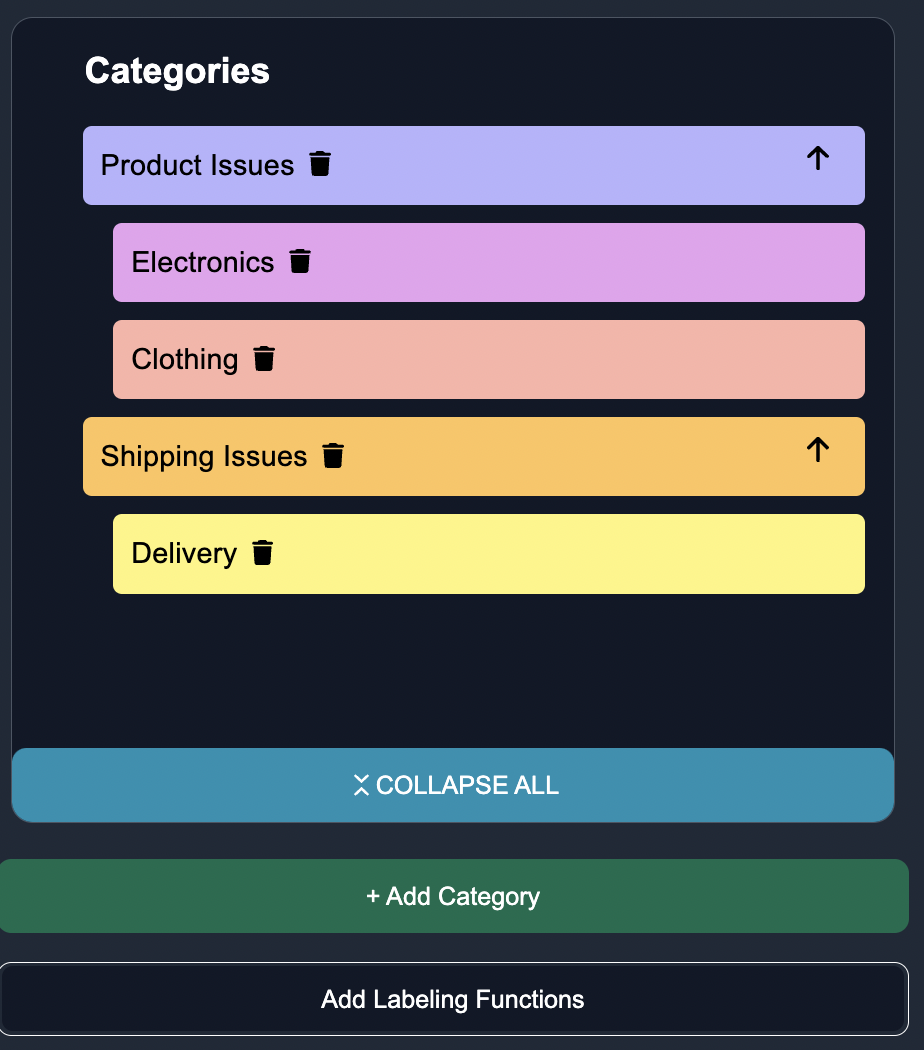
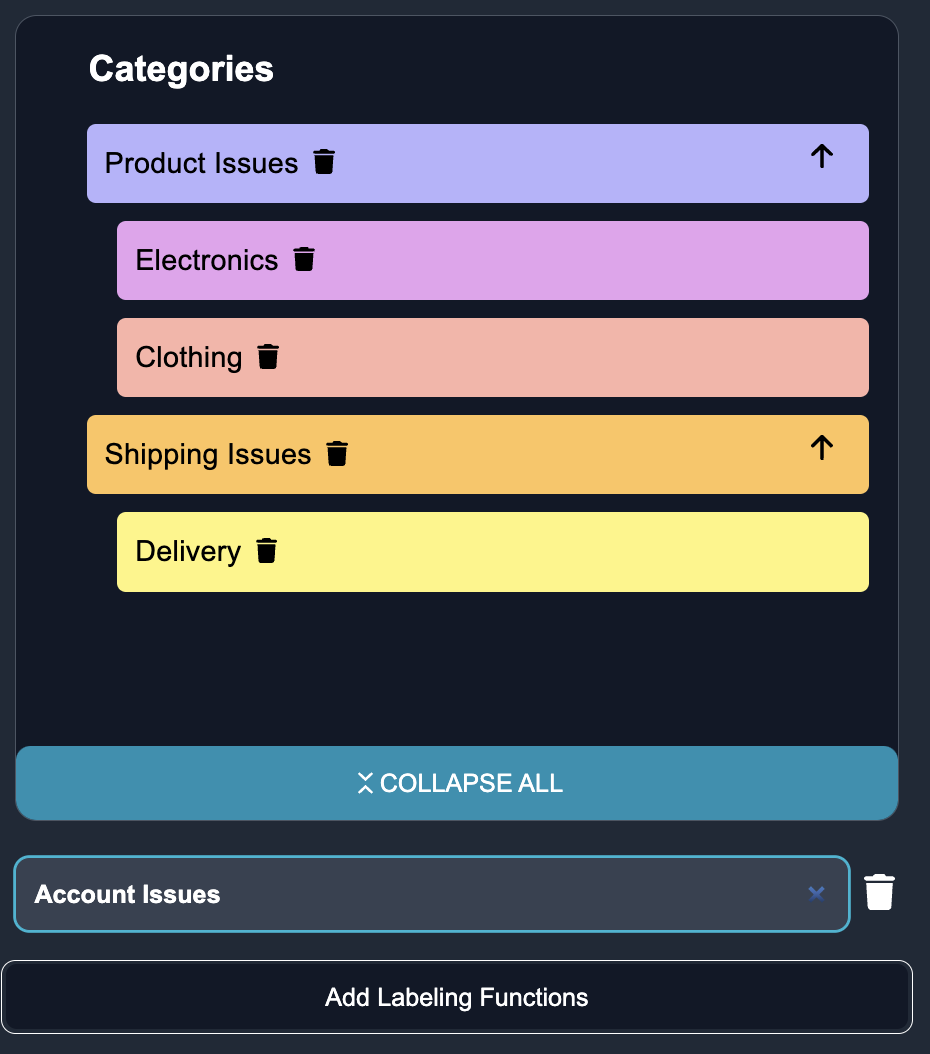
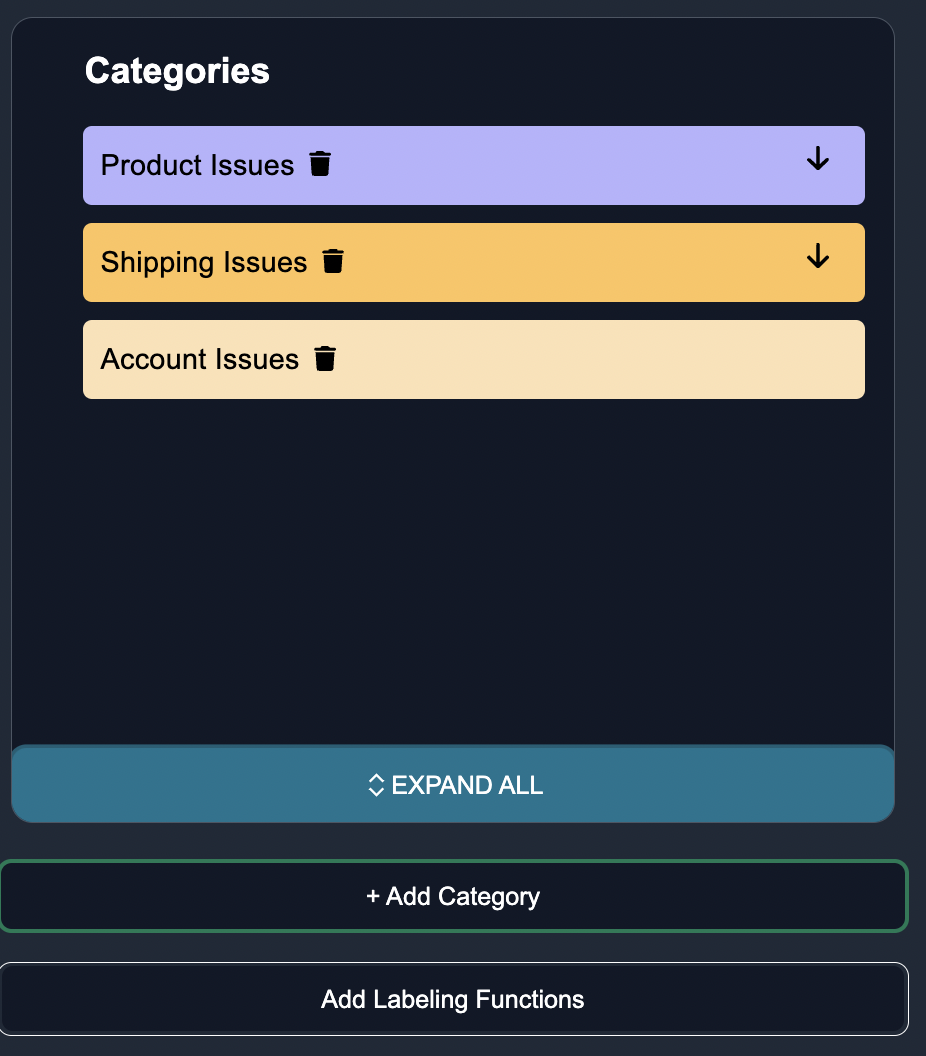
Deleting Classes
Users can effortlessly remove a category. By clicking over the garbage can icon associated with the desired category or nested category, they user can initiate the deletion action. Once confirmed, the category will be promptly removed, allowing for efficient organization of the remaining categories.
Example: Adding Nested Classes
To categorize overcharge as a nested subcategory under account issues, users can click on the category they would want to add the subcategory under (i.e. account issues), click Add Categories button, enter the name (overcharge) within the "billing issues" category, and press Enter. Afterwards, they can click the Expand button to reveal the expanded view, providing a comprehensive overview of all subcategories including the specific nested category."
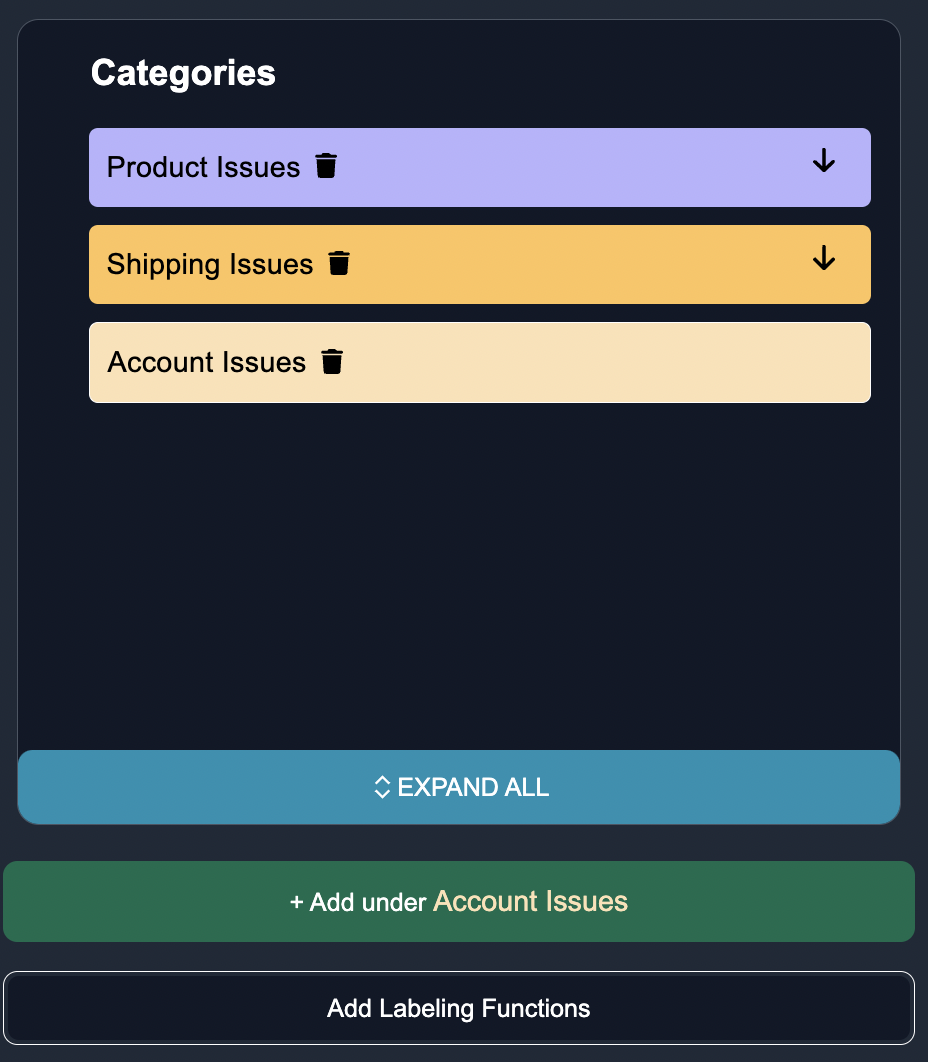
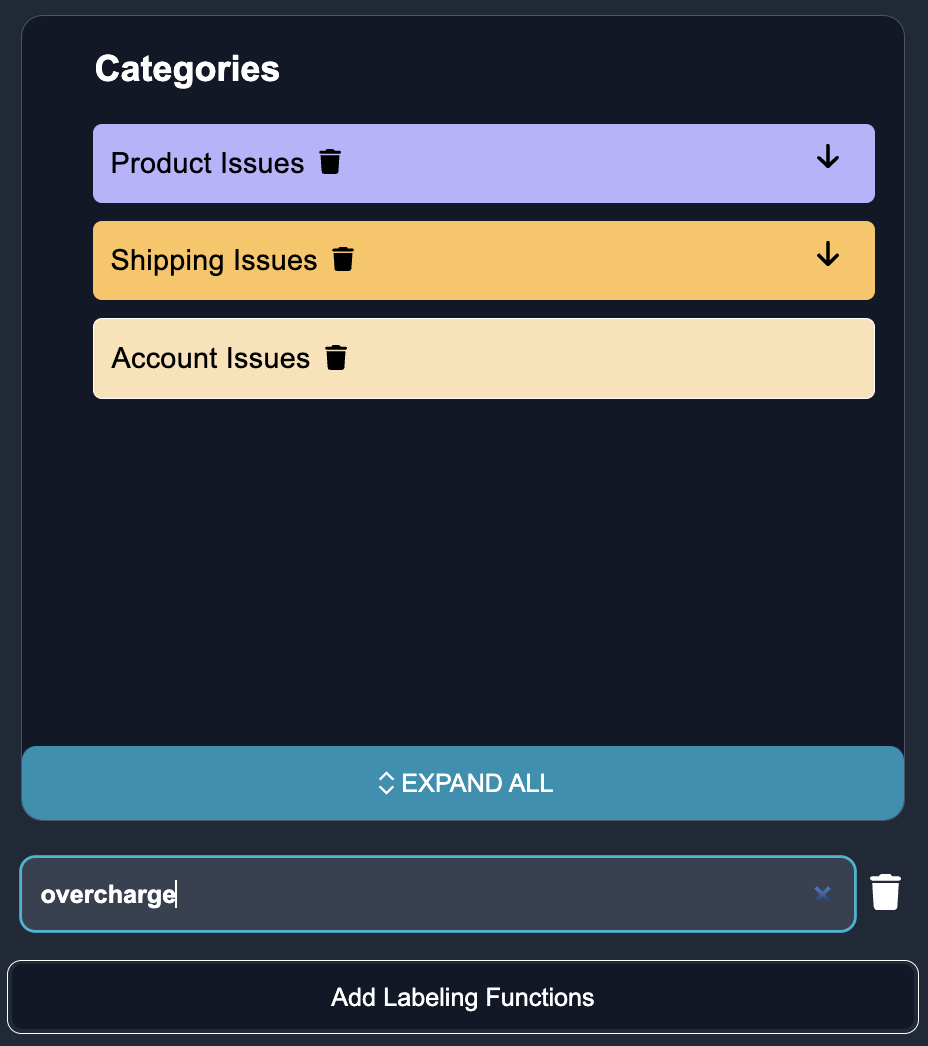
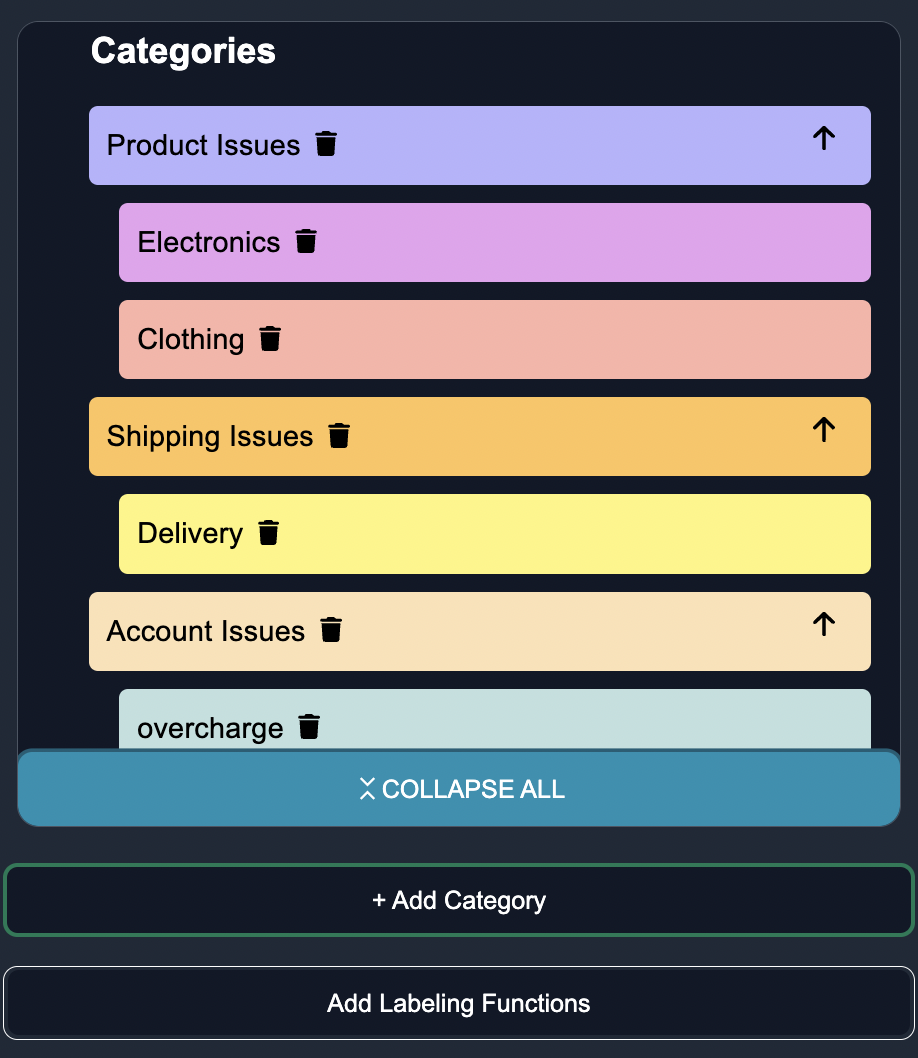
Upload Taxonomy
Additionally, you have the option to upload a taxonomy specific to your domain or task. A taxonomy defines the hierarchical structure and relationships between different categories or classes. The taxonomy upload feature allows you to define a taxonomy in a structured format, such as a CSV file, and import it into the system. You can uploading a taxonomy when there exists zero categories, which will automatically prepopulate your ontology.
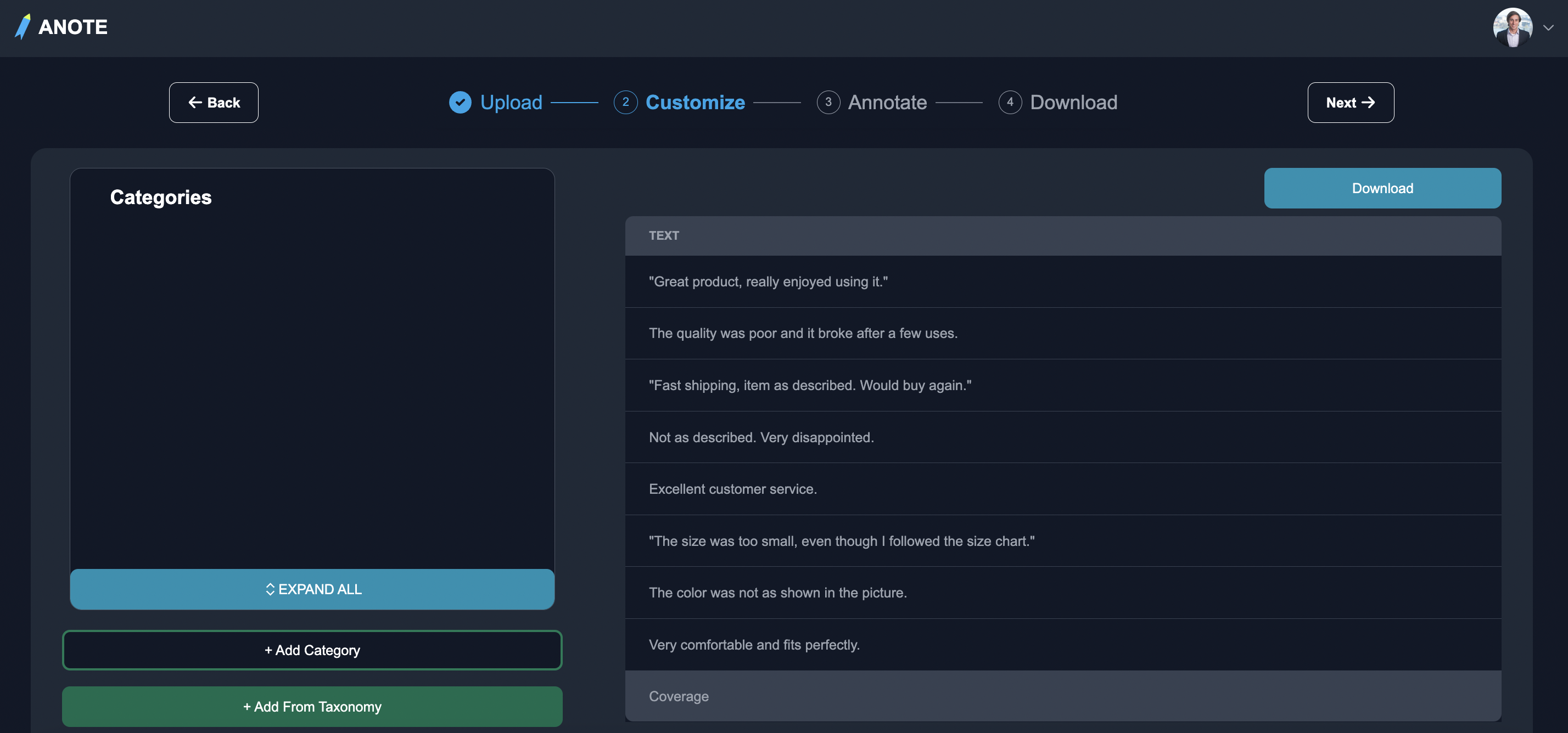
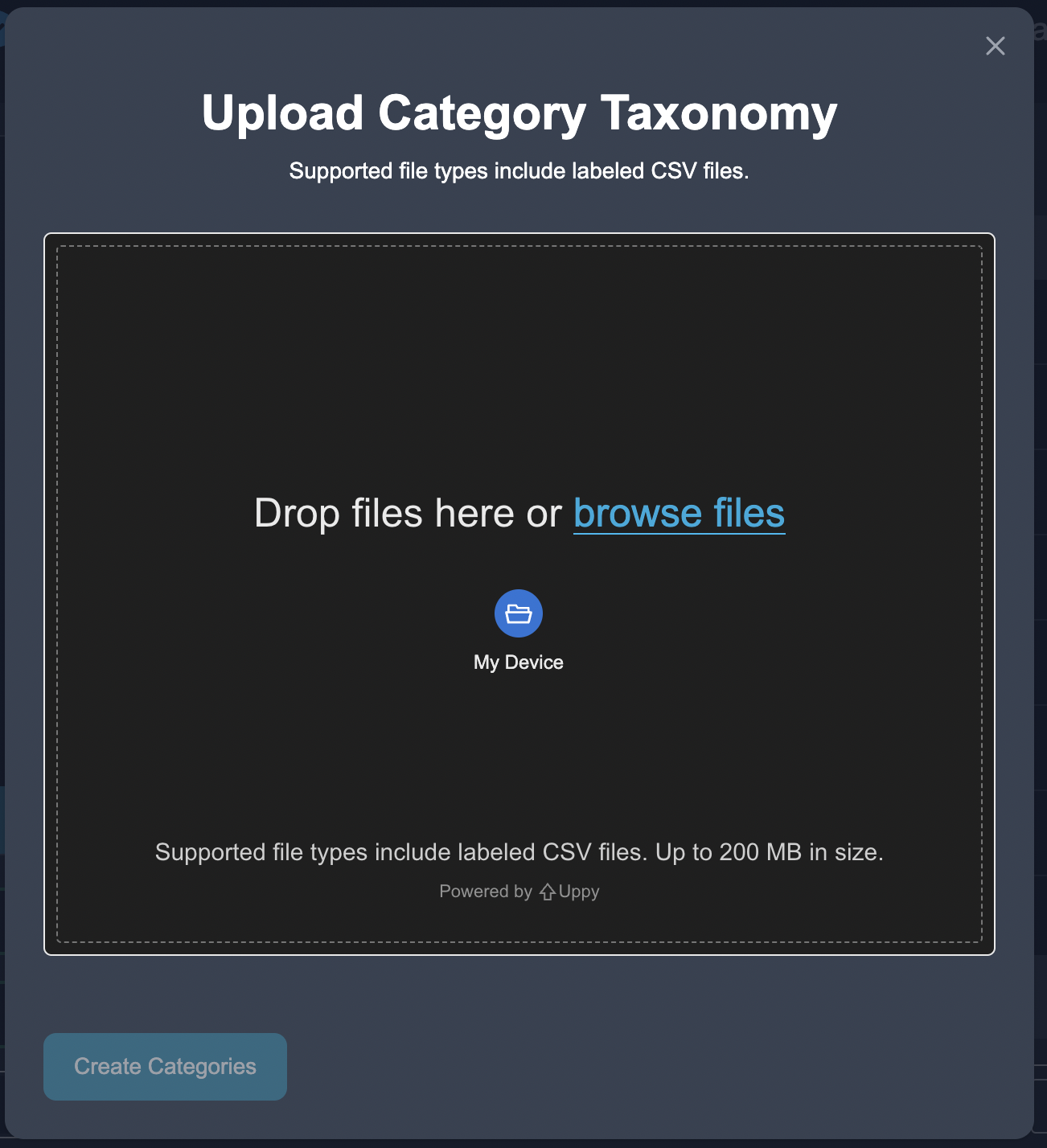
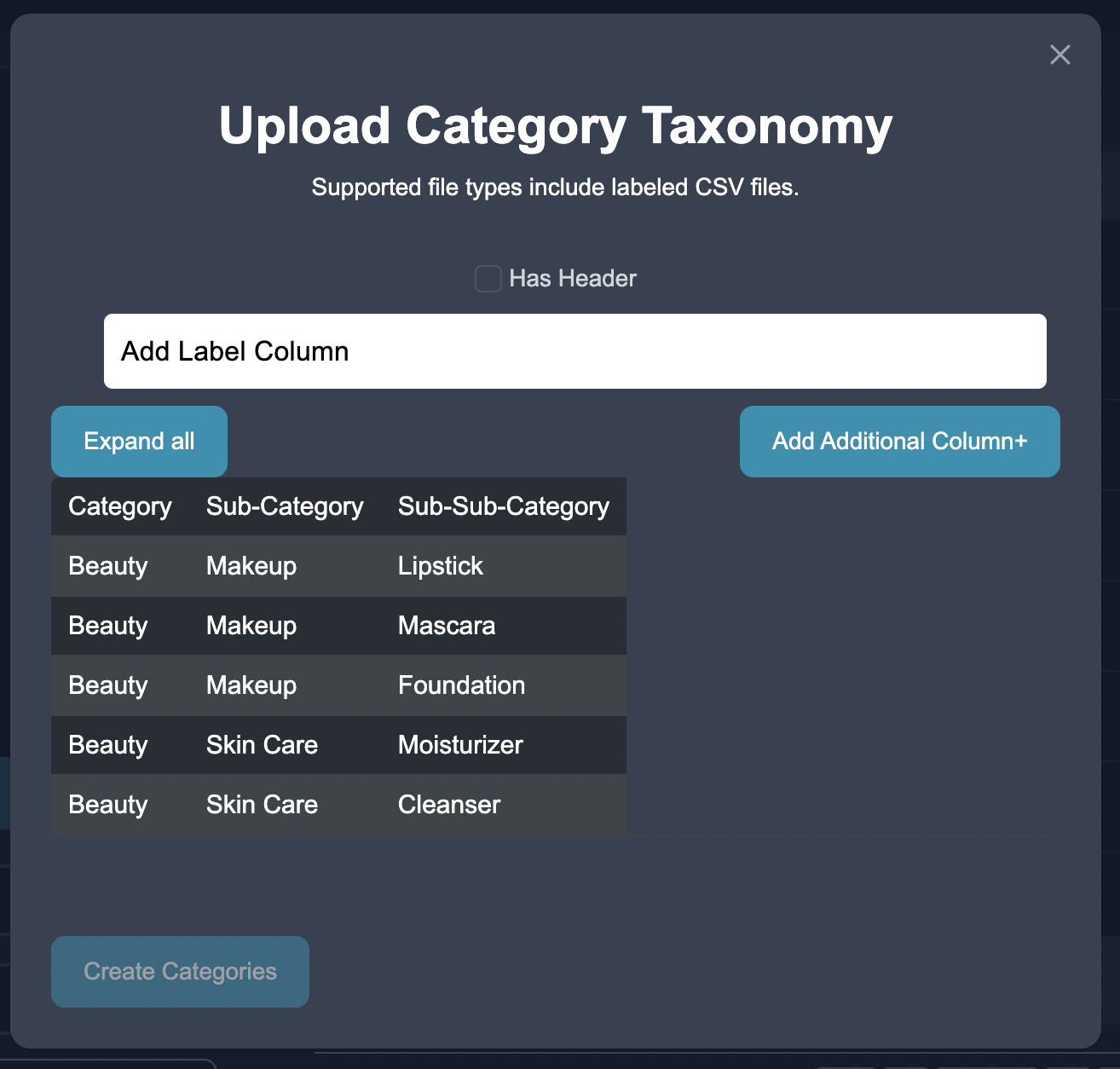
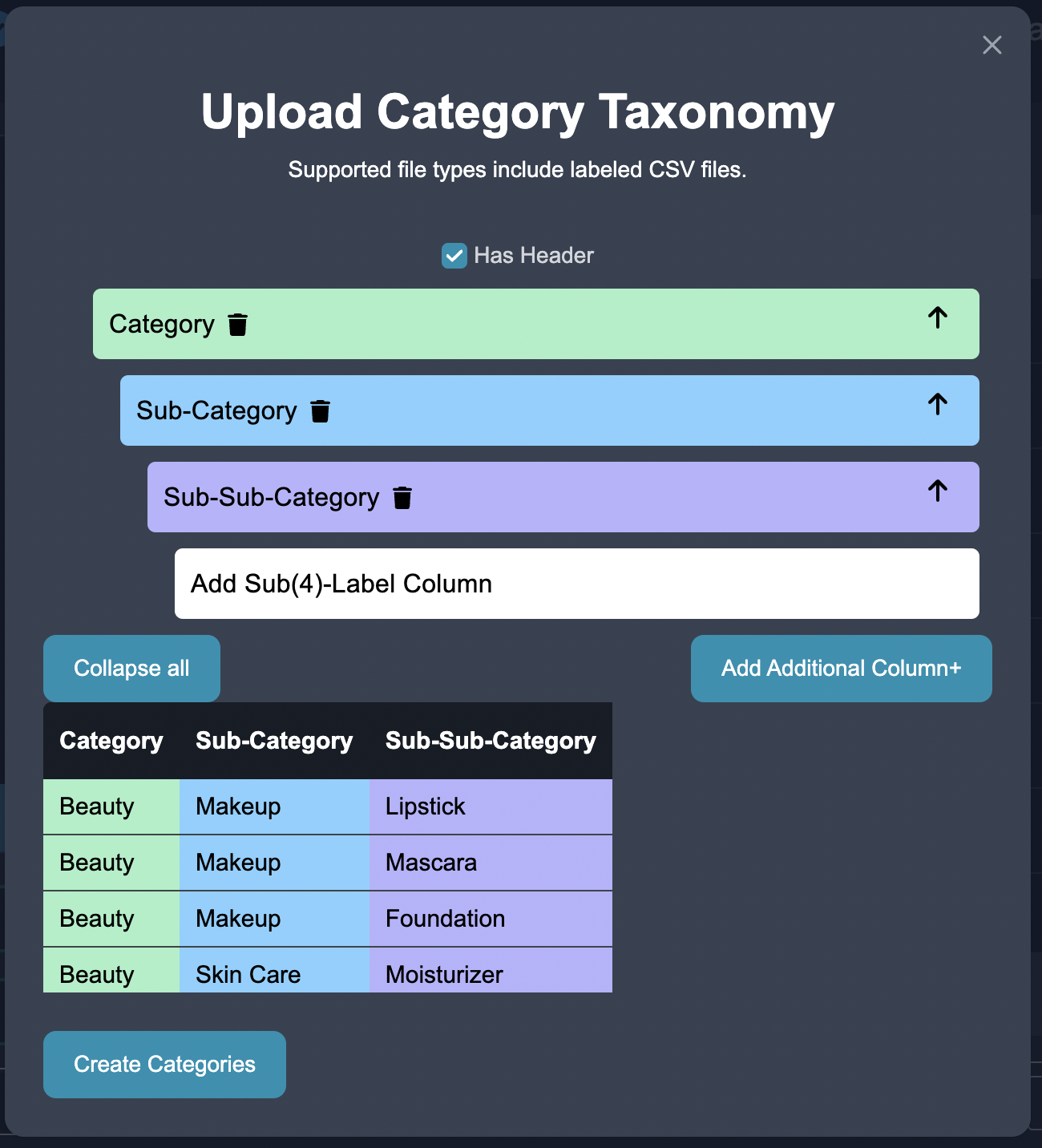
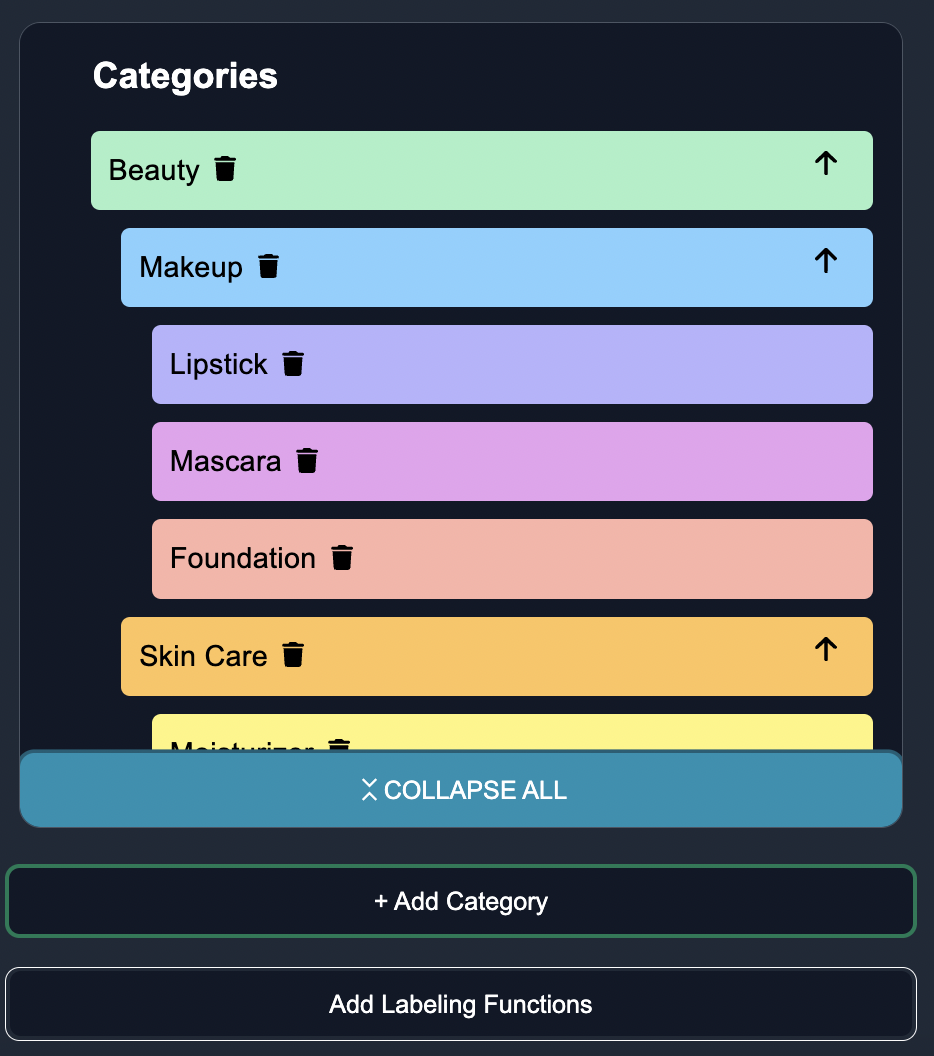
By uploading a taxonomy, you can further customize the classification process and ensure that it aligns with your specific domain knowledge and requirements.