Overview
The Agents API is a software developer kit designed for developers to leverage LLMs to build teams of agents, and have them collaborate of doing tasks.
Setup
This setup guide is designed to help get your local development environment setup and send your first API request. Throughout this guide, you will learn:
- How to setup your Anote account
- How to install the Agents Python Pip Package
- How to send your first Agents API request
Step 1: Account setup
First, create an Anote account or sign in. Next, navigate to the API key page and press the Create new API key button to generate a new API key.
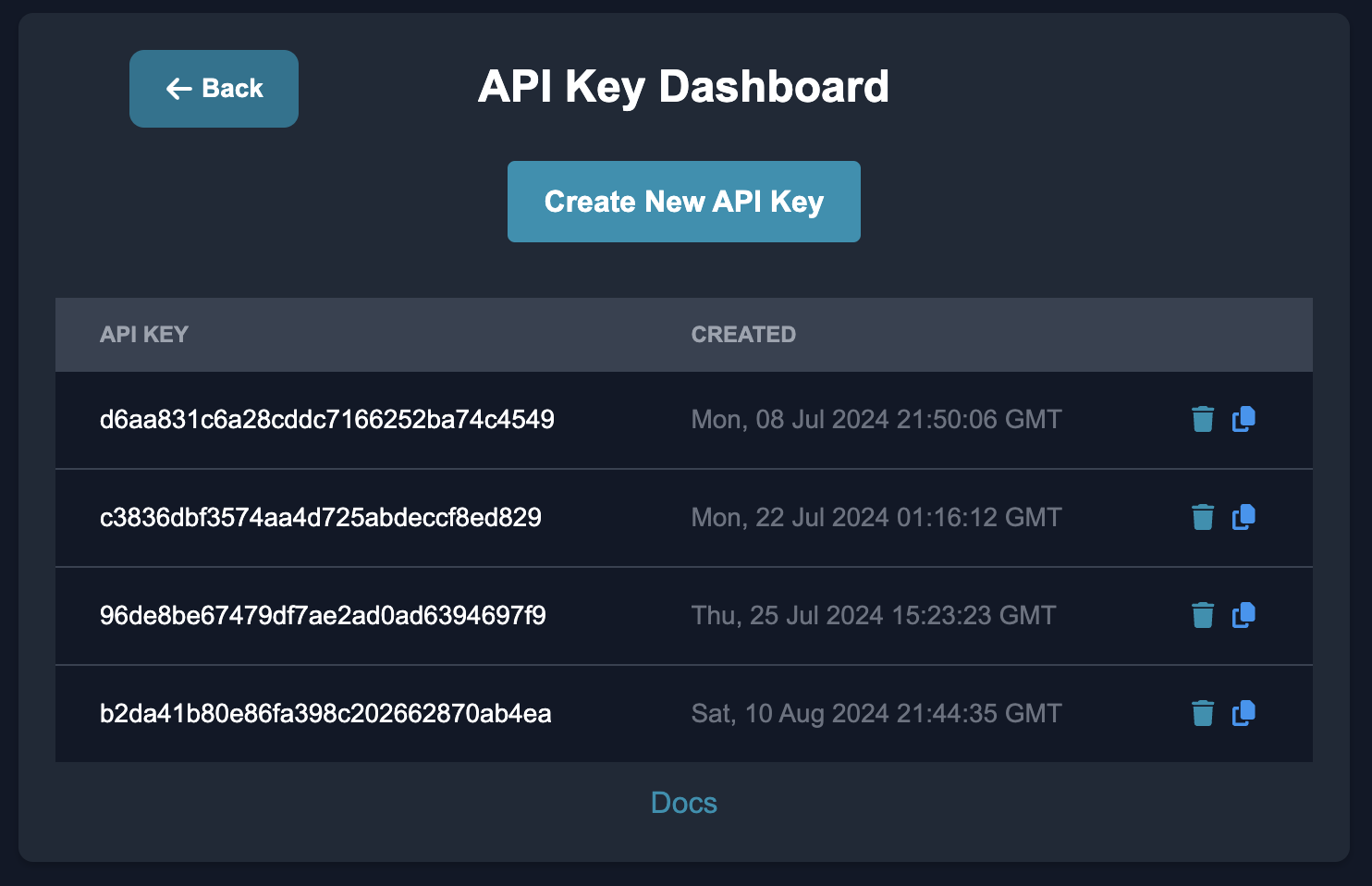
Copy the API key, and make sure to save this somewhere safe and do not share it with anyone.
Step 2: Installing Python Pip Package
To use the Anote Python library, you need to have Python installed. To ensure you have Python installed, navigate to your Terminal or Command line:
-
MacOS: Open Terminal: You can find it in the Applications folder or search for it using Spotlight (Command + Space).
-
Windows: Open Command Prompt: You can find it by searching "cmd" in the start menu.
Next, enter python3 --version and then press enter, to ensure you see a python version >3.7.
To install the Private Chatbot Python library from the terminal / command line, run:
Step 3: Sending your first API request
After you have Python configured and set up an API key, the final step is to send a request to the Anote API using the Python library. To do this, create a file named anote-test.py using the terminal or an IDE.
Inside the file, copy and paste the example below:
You should obtain an agent object.Bringing It All Together
from anote-agents import Agent, Task, Crew, Workflow, Tools
api_key = 'INSERT_API_KEY_HERE'
# Simple end-to-end example
# 1) Define an Agent
coordinator = Agent(
name="VenueCoordinator",
model="gpt3.5turbo",
system_prompt="You book event venues in San Francisco.",
tools=["ScrapeWebsiteTool"],
verbose=True
)
# 2) Create a Task for that Agent
venue_task = Task(
instructions="Find a venue for 500 attendees with a budget of $5000.",
files_uploaded=[],
expected_output="Brief JSON with venue name, location, cost, capacity.",
agent=coordinator
)
# 3) Build a Crew
event_crew = Crew(
agents=[coordinator],
tasks=[venue_task],
verbose=True
)
# 4) Configure a Workflow
my_workflow = {
"workflow_type": "sequential",
"manager_agent": None,
"allow_parallel": False
}
# In practice, you'd integrate this workflow config into the Crew logic.
[CREW] Kicking off tasks...
[VenueCoordinator] Task Instructions: Find a venue for 500 attendees with a budget of $5000.
[VenueCoordinator] Using tools: ['ScrapeWebsiteTool']
[VenueCoordinator] Found a suitable venue under $5000!
Task Result: {
"venue_name": "Bayview Conference Center",
"location": "San Francisco",
"cost": 4000,
"capacity": 500
}
Crew Execution Completed. All tasks processed.