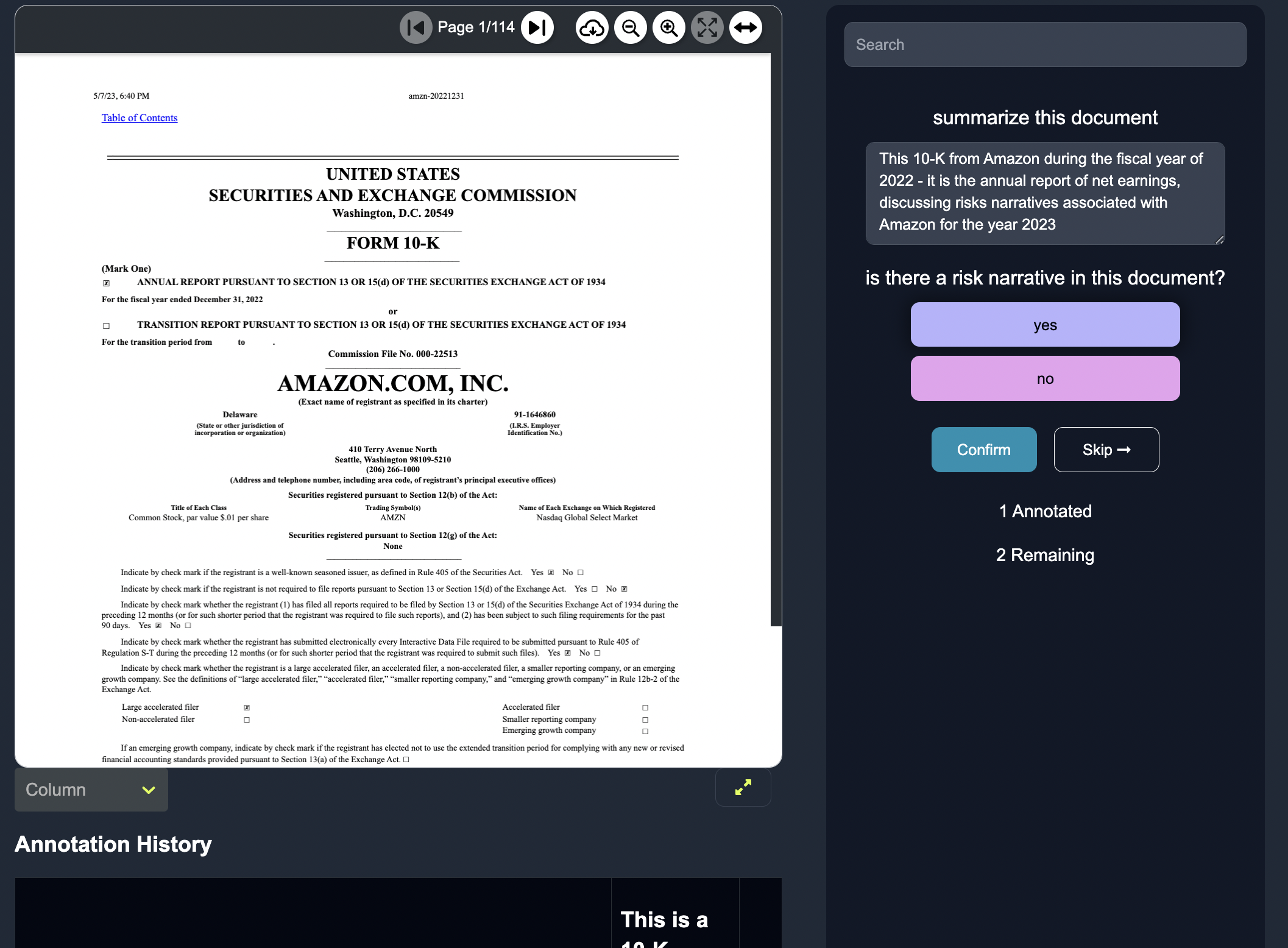Annotate
Annotate

After creating initial programmatic labeling functions, the next step is to begin annotating. We designed our annotation interface to be as seamless, easy to use and enjoyable as possible, almost like a quizlet for data labeling. The GUI is flexible, able to be modified based upon dataset, document type and task. Here, the data labeler sees a row of text data and the corresponding class prediction. The rows shown to the data labeler are sorted by uncertainty (lowest probability) or volatility (biggest impact) that way the data labeler is annotating points that will make the biggest difference to the model. The data labeler can:
-
choose the category of the specific label
-
mark keywords that influenced the labeling decision
-
skip the row of data if they are unsure about the data label
Annotate for Classification
The Anote platform offers a user-friendly interface for efficient annotation of data for classification tasks. To highlight or mark important features, simply interact with the data and utilize the provided tools. By clicking on the corresponding label in the sidebar, users can easily assign the appropriate classification. Once the annotation is complete, a simple click on the "confirm" button allows for seamless transition to the next annotation, optimizing the annotation workflow.
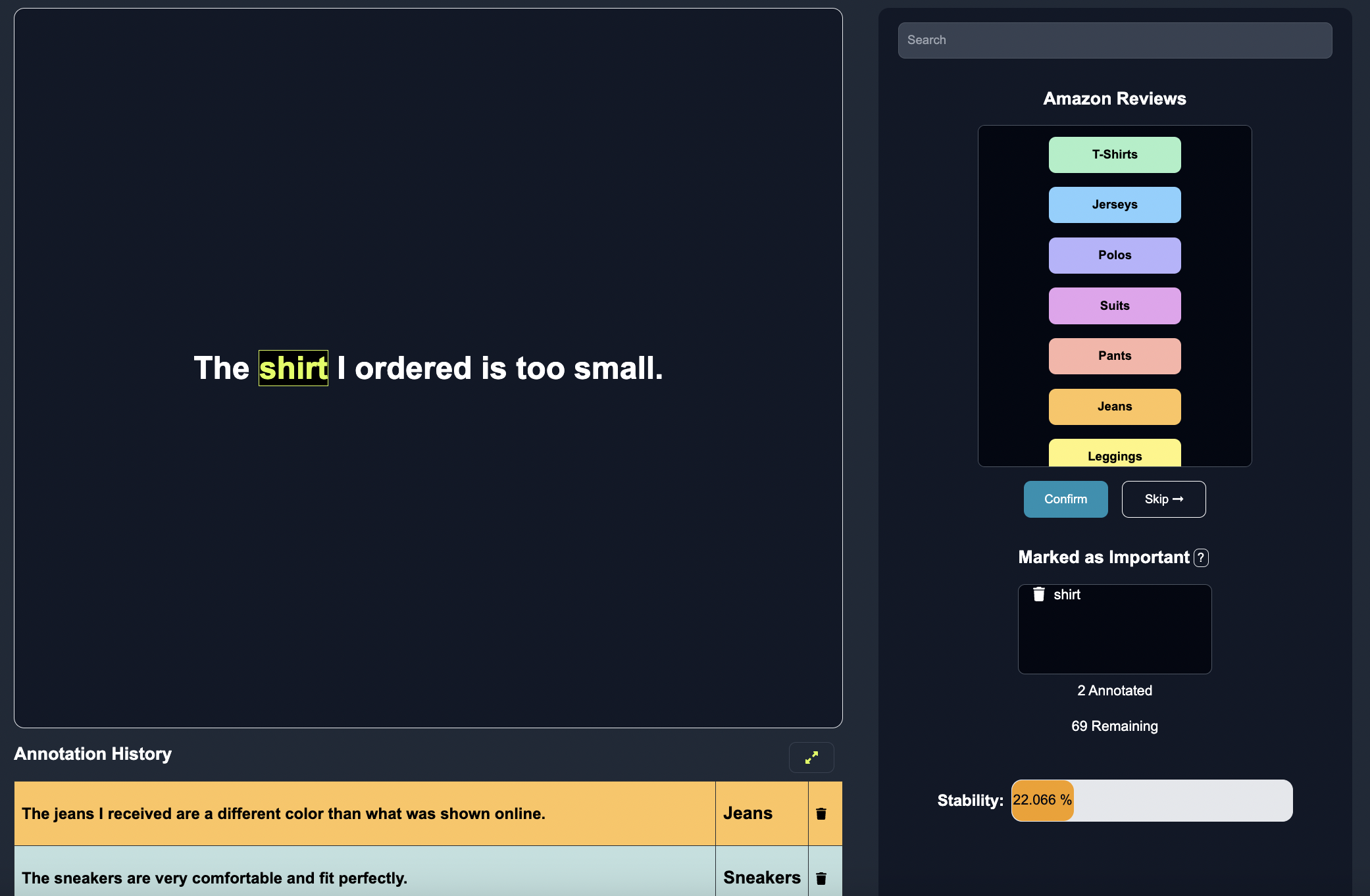
Annotate for Named Entity Recognition
With Anote's advanced annotation capabilities, users can effortlessly identify and mark key entities within the data. By dragging the cursor over the relevant word and clicking on the desired entity label, users can quickly annotate the named entities. To streamline the annotation process, a click on the "confirm" button smoothly proceeds to the next annotation, ensuring a seamless and efficient workflow.
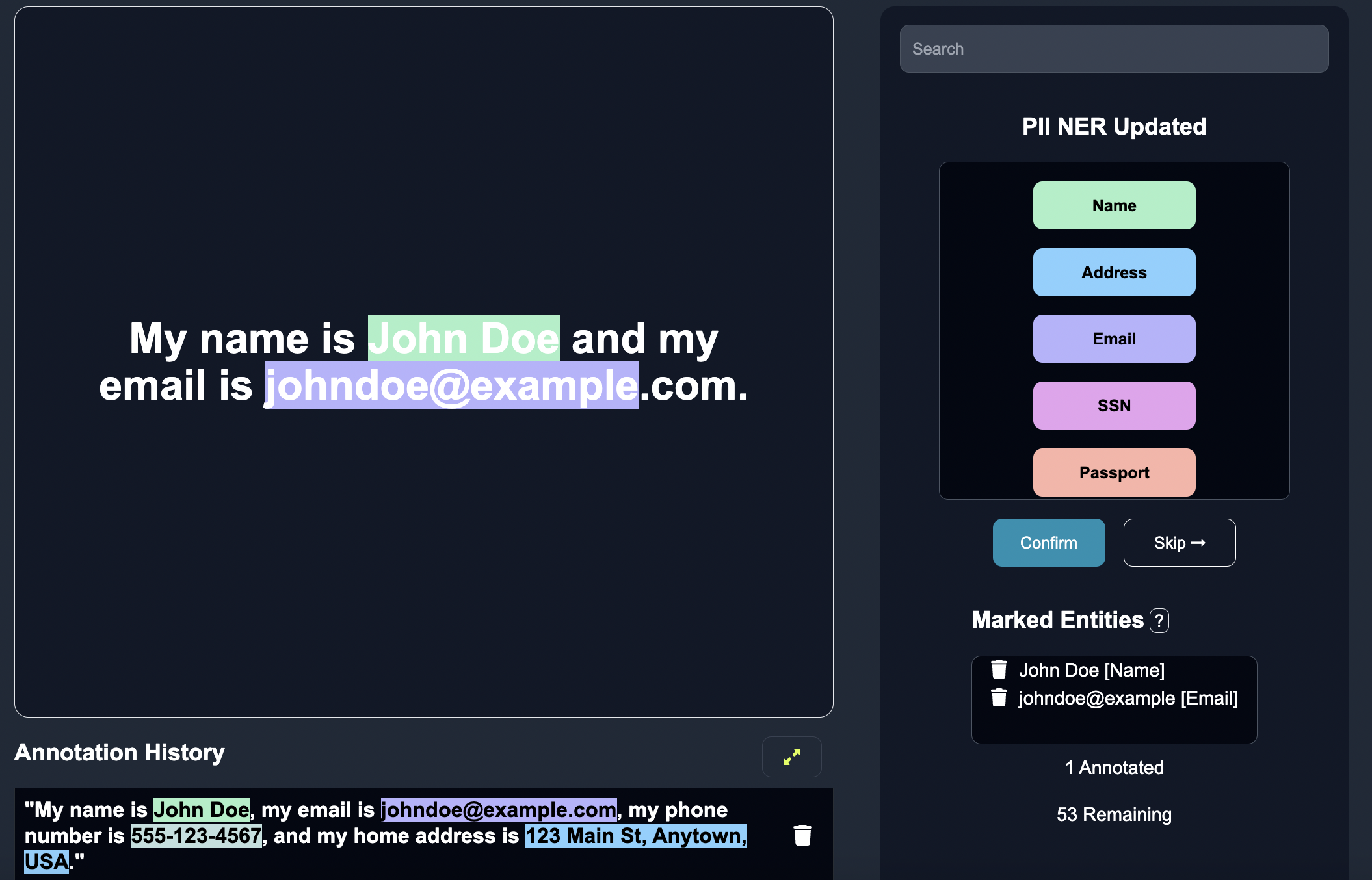
Annotate for Prompting
Anote's versatile annotation tool facilitates the annotation process for prompting tasks. Users can conveniently add input by typing directly into the designated blue box, where the predicted label is displayed. This allows for easy creation of prompts to guide the AI model's output generation. For classification tasks, users can interact with structured outputs, selecting the appropriate labels as needed. By clicking the "confirm" button, users swiftly progress to the next annotation, maintaining a productive momentum throughout the annotation process.